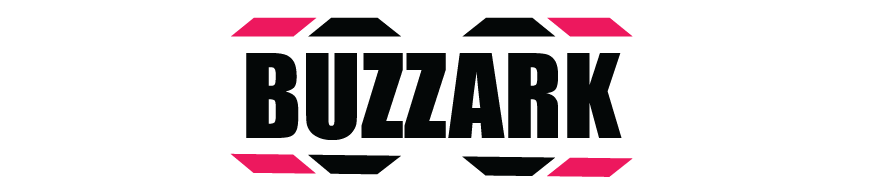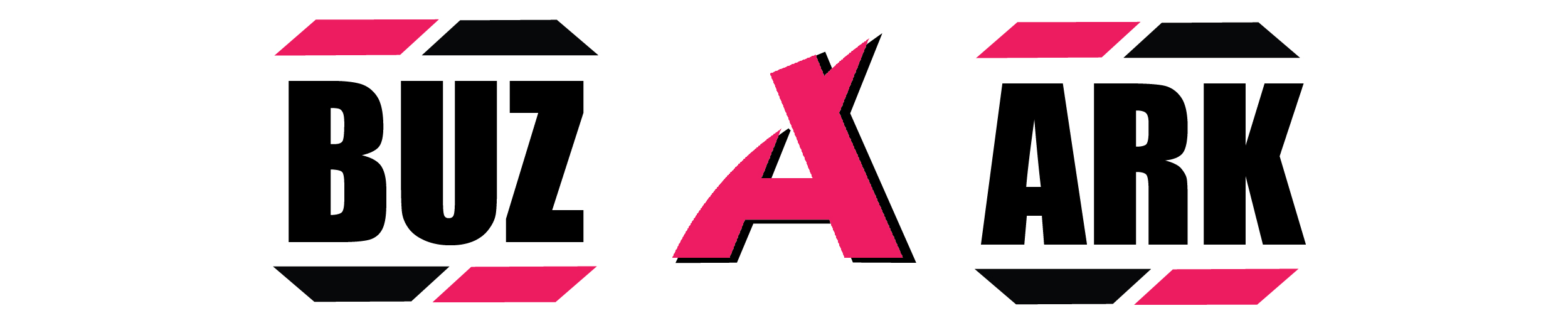Business
A Guide to Selenium ChromeDriver: Features and Setup

- /home/u433845138/domains/buzzark.co.uk/public_html/wp-content/plugins/mvp-social-buttons/mvp-social-buttons.php on line 27
https://buzzark.co.uk/wp-content/uploads/2025/01/image-94.png&description=A Guide to Selenium ChromeDriver: Features and Setup', 'pinterestShare', 'width=750,height=350'); return false;" title="Pin This Post">
- Share
- Tweet /home/u433845138/domains/buzzark.co.uk/public_html/wp-content/plugins/mvp-social-buttons/mvp-social-buttons.php on line 72
https://buzzark.co.uk/wp-content/uploads/2025/01/image-94.png&description=A Guide to Selenium ChromeDriver: Features and Setup', 'pinterestShare', 'width=750,height=350'); return false;" title="Pin This Post">
If you’ve worked in software testing especiall web testing you must be working with web automation. Chances are you’ve come across Selenium. Selenium is the most used testing framework for automating web applications. But what really makes it tick? Enter Selenium ChromeDriver—your key to automating tests directly in the Google Chrome browser. This tutorial will walk you through the key features of ChromeDriver, how to set it up, and how to enhance your testing workflow. Whether you are starting off with automation or a seasoned professional, learning what ChromeDriver is and is not capable of definitely will make life easier when it comes to testing.
What is Selenium ChromeDriver?
Selenium is an open-source tool meant for web application automation. In a real sense, ChromeDriver in Selenium acts like a bridge between your Selenium scripts and the Google Chrome browser to run your tests directly in Chrome without any manual intervention. Think of ChromeDriver as your tech-savvy chauffeur, almost driving you all over the internet as your code navigates via tests.
Features of Selenium ChromeDriver
Here’s where things get exciting: the Selenium ChromeDriver doesn’t just get you from point A to B. A being the start of your test and B being the glorious finish line. It comes equipped with features that make your testing life a lot easier:
- WebDriver Protocol: ChromeDriver implements the WebDriver API, which is the standard method for automating interactions with the web browser. It allows you to directly control the navigational aspects of the Chrome browser through scripts.
- Cross-Browser Testing: While this guide primarily focuses on Chrome, it’s worthwhile to mention that you can also leverage Selenium scripts to run tests on other browsers as long as you have the respective WebDriver—making it possible to ensure your application works across browser platforms (like our sneak peek into testing Safari for Windows, which is less common but still available).
- Headless Mode: If you are aiming for speed, running tests without a graphical interface using Chrome’s headless mode can significantly enhance test execution speed. You can still simulate a user’s experience while saving precious computing resources.
- Rich API: ChromeDriver shares the robust Selenium API ecosystem, replete with support for various programming languages such as Java, Python, C#, Ruby, and JavaScript. Be you a Pythonista or a Java aficionado, it’s something to your liking.
- Dynamic Elements Handling: Modern web pages are like New York traffic—constant and unpredictable. Thankfully, ChromeDriver efficiently handles dynamic elements, allowing you to find and interact with elements even when they’re being changed by JavaScript.
- Web Security: ChromeDriver comes with built-in security features that ensure a safe testing environment, so you don’t accidentally break things while trying to fix them. It keeps your data secure from unwanted tampering during automated tests.
- Customizable Options: Want to change the default preferences for your Chrome browser? ChromeDriver allows you to customize options like window size, language, and proxy settings, so you can ensure your application performs well under varied scenarios.
- Effortless Updates: Keeping up with the latest updates is a breeze. ChromeDriver automatically offers features that align with the latest Chrome browser releases, ensuring that your tests are as current as your favorite streaming show’s latest season.
Setting Up Selenium ChromeDriver
Now that you’re familiar with its marvelous features, let’s get our hands a bit dirty and actually set up Selenium ChromeDriver. Buckle up—it’s going to be a delightful ride!
Step 1: Install Selenium
You need the Selenium library to get started. If you’re using Python, run: bash pip install selenium
For Java, include the Selenium dependencies in your pom.xml file if you’re using Maven, like: xml <dependency> <groupId>org.seleniumhq.selenium</groupId> <artifactId>selenium-java</artifactId> <version>4.x.x</version> </dependency> Replace 4.x.x with the latest version available.
Step 2: Download ChromeDriver
Now, the essence of this guide—download the ChromeDriver suitable for your operating system.
- Find Your Chrome Version: Open Chrome, go to chrome://settings/help, and check your version.
- Download the Corresponding ChromeDriver: Visit the official ChromeDriver page and download the version that matches your Chrome browser. You know, like matching socks—nobody needs one with stripes next to polka dots!
Step 3: Set Up Your Environment
Place the ChromeDriver executable in your PATH or use direct reference in your test script. Think of the PATH as that friend who knows all the shortcuts to get to the hangouts you want. If for any reason you do not set up your PATH correctly, you may just specify the full path directly in your test setup.
Step 4: Write Your First Test
With everything installed and in place, it’s time to crank up that engine and get your first test running. Your Selenium script might look like this if you’re coding in Python:
python from selenium import webdriver driver =
webdriver.Chrome(executable_path=’path/to/chromedriver’)driver.get(“https://www.example.com”) print(driver.title) driver.quit()
Replace path/to/chromedriver with the actual path where your ChromeDriver is located.
Step 5: Troubleshooting Common Issues
Even the best-laid plans can go awry. Here are common pitfalls along with solutions:
- Mismatched Versions: If you have errors relating to the version, make sure the version of ChromeDriver you use actually corresponds to the version of Chrome that you have. You can’t put a UK plug in a US socket; it just won’t work.
- Driver Not Found: If you receive an error stating that the driver was not found, check that ChromeDriver is indeed in the specified path or your system’s PATH.
- WebSocket Disconnection: This might occur if your test operates too quickly for the page’s Javascript to load. Implementing delay mechanisms can help in such cases.
- Element Not Interactable: Sometimes the elements you’re trying to interact with take longer to load due to page animations or AJAX calls. Utilize WebDriverWait to overcome this.
The LambdaTest Advantage
Now that you’re equipped with the knowledge to set up Selenium ChromeDriver like a pro, let’s sprinkle in a little extra magic—LambdaTest. Ever encountered that moment when your code runs perfectly on your machine but throws a tantrum on others? With LambdaTest, you can run your automated tests on over 3000+ real browsers and devices in the cloud!
Think of LambdaTest as your backup singer who harmonizes beautifully with your lead vocals (a.k.a your Selenium tests). With its AI-powered testing orchestration, you can execute tests at scale, ensuring your web applications perform flawlessly, regardless of the device or browser combination. It’s just like when cake meets ice cream—two great things become even more delightful together!
LambdaTest makes it easy to switch between environments and test across various platforms, including less common configurations like testing Safari for Windows. Do you ever find yourself wishing you could just test your app on every conceivable setup without the hassle? That’s the kind of wish LambdaTest answers.
Tips and Tricks for Effective Testing
- Use Page Object Model (POM): Structure your tests better by creating a separate class for each page of your application. It reduces redundancy and improves readability.
- Incorporate Assertions: Add assertions to validate your actions, just like a chef tastes their dish before serving it. Testing frameworks like Pytest and JUnit allow you to implement such checks effortlessly.
- Run Parallel Tests: Whether you have a deadline looming or simply want efficiency, Selenium can run tests in parallel. Pair it with LambdaTest, and you’re running tests on multiple environments at once. Efficiency is the name of the game!
- Headless Testing: If you’re running CI/CD pipelines, consider headless testing for an unobtrusive experience. It can save time and resources when you need to run multiple tests.
- Stay Updated: Keep track of updates regarding Chrome, ChromeDriver, and Selenium to leverage new features and improvements. The tech world evolves faster than a New Year’s resolution, so it helps to stay in the loop!
Conclusion
In the end, Selenium ChromeDriver is a powerful and versatile tool that makes automating web applications in the Chrome browser easier. It features headless testing, rich API support, dynamic handling of elements, and seamless integration with various programming languages, making ChromeDriver efficient and reliable for testing. It allows cross-browser testing, and with the integration of LambdaTest, for instance, the whole process of creating tests is greatly eased, thus letting you run your web applications on almost any device out there.
Setting up ChromeDriver is less complicated than one might imagine. Just follow the few easy steps highlighted in this guide, and you will have your automated tests running in no time. You now know how to install Selenium, download the correct version of ChromeDriver, write your first test, and troubleshoot some common issues that you might run into when setting up ChromeDriver.
By organizing tests utilizing the Page Object Model and using cloud testing services like LambdaTest, this will make scaling of tests quite easier and will also ensure an application performs faultlessly. Indeed, ChromeDriver is a strong enabling piece to master challenges brought about by the modern web for test automation tasks at hand and places it in most testers’ buckets.Happy automating!
Read more: Buzzark
-

 Celebrity11 months ago
Celebrity11 months agoMichael C. Hall: Complex Journey of a Versatile Actor
-

 Business10 months ago
Business10 months agoUnderstanding Apostille UK: A Comprehensive Guide
-

 Technology11 months ago
Technology11 months agoThe Future of Video Marketing: Trends You Can’t Ignore
-

 Celebrity12 months ago
Celebrity12 months agoShane Urban Explained: Facts About Keith Urban’s Sibling
-

 Celebrity12 months ago
Celebrity12 months agoAnuel AA Height and Weight? Everything Age, Bio, Family, and More
-

 Celebrity12 months ago
Celebrity12 months agoWho is Heidi Berry Henderson? Everything About Halle Berry’s Sister
-

 Celebrity12 months ago
Celebrity12 months agoThe Life of Lorenzo Luaces: Lili Estefan’s Ex-Husband Explained
-

 Celebrity1 year ago
Celebrity1 year agoOtelia Cox, Bio Tony Cox’s Wife, Her Age, Height, and Life Journey
-

 Celebrity11 months ago
Celebrity11 months agoian cylenz lee: Bio, net worth, age, family and more Kandyse McClure’s husband
-

 Entertainment12 months ago
Entertainment12 months agoEverything About ‘Oche Oche Anasico’ Lyrics: Meaning, Origin & More
-

 Celebrity12 months ago
Celebrity12 months agoWho is Carolin Bacic? A Deep Dive into Steve Bacic’s Wife
-

 Fashion10 months ago
Fashion10 months agoThe Perfect Pairing: Corset Prom Dresses for a Flattering Fit and Beaver Hat Blanks for Timeless Style